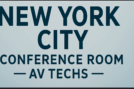What Are the Three Sections Common in Audio and Video Options?
When you open up your favorite video conferencing app — whether it’s Zoom, Google Meet, or Microsoft Teams — you’ve probably noticed there are always a few key settings related to audio and video. These aren’t random; they’re designed to give you full control over how you look and sound during calls.
In this guide, we’ll break down the three common sections found in audio and video options, explain what each does, and share a few quick tips to help you get the best results in your next online meeting. Our team of conference room AV specialists in New York City designs and installs integrated systems that ensure seamless communication in every meeting space.
Why Audio and Video Settings Matter
Before diving into the sections, let’s quickly talk about why these settings are so important.
In any online meeting, communication depends on two things — how clearly people can hear you and how clearly they can see you. That’s where your audio and video options come in. These settings let you control input, output, quality, and background elements that can make or break your virtual experience.
Whether you’re teaching online, joining a business meeting, or chatting with friends, tweaking these settings ensures everything runs smoothly.
The Three Common Sections in Audio and Video Options
Most conferencing or recording tools share three main sections under their audio and video settings. While the names may differ slightly between platforms, their functions are pretty universal.
Let’s look at each one.
1. Input Settings (Microphone and Camera Sources)
The first section you’ll usually see is the input settings — where you choose which devices the app should use for your sound and video.
Under audio, this means selecting your microphone. Some people use built-in laptop mics, while others plug in external USB or Bluetooth microphones for better clarity.
Under video, this is where you select your camera source. You can choose your built-in webcam or an external HD camera if you want a sharper image.
✅ Pro Tip: Always test your input devices before joining a call. Speak into your mic to check sound levels and use the camera preview to make sure lighting and framing look good.
2. Output Settings (Speakers and Display Options)
Next up are your output settings — the part that controls how you receive sound and video.
For audio, this typically refers to your speakers or headphones. You can switch between your computer’s built-in speakers or a connected audio device like wireless earbuds or external speakers.
For video, output options may include display preferences, such as choosing which monitor or screen you’ll use if you’re in a multi-display setup.
✅ Pro Tip: If you ever can’t hear others in a meeting, double-check that the right output device is selected — it’s often the simplest fix!
3. Advanced or Enhancement Settings
Finally, you’ll find the advanced settings, sometimes called enhancements or preferences.
These are extra tools designed to improve quality and performance:
- Noise suppression or echo cancellation (reduces background noise)
- Automatic volume adjustment (balances your voice levels)
- Video filters or background blur (keeps your focus on you, not your surroundings)
- HD or 4K video mode (for higher visual clarity if your bandwidth allows)
✅ Pro Tip: Keep noise suppression on if you’re in a noisy area, and only enable HD video when you have a strong internet connection — it uses more bandwidth.
Common Issues and Quick Fixes
Even with great settings, issues can pop up. Here are a few quick solutions:
- No sound? Check both input and output settings.
- Echo or feedback? Lower your speaker volume or use headphones.
- Video lagging? Close background apps to free up bandwidth.
- Blurry video? Clean your camera lens and improve your lighting.
Best Practices for Better Calls
To make every call smooth and professional:
- Test your mic and camera before important meetings.
- Use a neutral background or enable blur.
- Speak clearly and look into the camera to maintain engagement.
- Keep your software updated for better performance and compatibility.
Final Thoughts
So, what are the three sections common in audio and video options?
They’re the input settings, output settings, and advanced/enhancement settings.
Understanding these sections helps you take control of how you appear and sound online — whether you’re presenting in a boardroom meeting, teaching a class, or chatting with loved ones. While these sections enhance efficiency and collaboration, it’s also helpful to understand the disadvantages of audio and video conferences to create a balanced setup.
The next time you hop into a virtual call, take a minute to check those three sections — it might make all the difference between a glitchy experience and a professional, crystal-clear conversation.