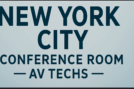What Should You Do First Before Entering a Video or Audio Conference? A Practical Pre-Meeting Guide
If you’ve ever logged into a virtual meeting and found yourself fiddling with your mic, camera or background right as people join, you’re not alone. Getting ready before your video or audio conference starts can make a huge difference in how smoothly it goes and how professional you appear.
In this article, we’ll walk through exactly what you should do first—and why—so your next virtual meeting is stress-free, smooth and ready from the moment you say “Hello.” Professional conference room AV installers in New York City ensure your audio and video systems run seamlessly before every meeting or presentation.
Why Pre-Conference Preparation Matters
Virtual meetings are now a part of almost every workday, whether for team check-ins, client calls or online training. A small technical glitch or background distraction can throw off the flow, waste time and make you look unprepared. Sources like the pre-meeting checklist from Zoom suggest verifying your setup in advance to avoid problems. Case Western Reserve University+3conference.ifas.ufl.edu+3cv.nrao.edu+3
By doing a few key checks first, you show up more confident, minimize disruptions and make a better impression—whether you’re the host or a participant.
What to Do First: Your Pre-Conference Checklist
Here’s a step-by-step list of what you should do before you join an audio or video conference. Think of this like your “warm-up” for the call.
Check and stabilize your internet connection
- Run a quick speed test (e.g., via Speedtest) to ensure your upload/download speeds are sufficient. whereby.com+1
- If possible, use a wired (Ethernet) connection instead of WiFi—or at least make sure your WiFi signal is strong and you’re as close to the router as practical. Arizona Association of REALTORS®+1
- Close unnecessary apps or browser tabs that may eat bandwidth or processing power.
Test your audio and video equipment
- Make sure your webcam, microphone and headphones/speakers all work correctly. The University of Florida’s Zoom checklist recommends having a working webcam and headset ready. conference.ifas.ufl.edu
- Do a quick test call—check how you look (camera angle, lighting) and sound (clarity, background noise).
- Mute your mic when not speaking; echo or feedback often happens when speakers and mic are too close. conference.ifas.ufl.edu+1
Set up your physical space and appearance
- Choose a quiet, well-lit spot where you won’t be disturbed. A cluttered background or noisy environment distracts others. Case Western Reserve University+1
- Position the camera at eye-level so it feels like you’re making eye contact rather than looking up or down. manycam.com+1
- If you’re on video, check what’s visible behind you. Close the door, ask housemates/family for quiet during the call. Case Western Reserve University
Open and prepare any materials or screens you’ll need
- Have your presentation, documents, or browser tabs open and ready before the meeting starts. That way you’re not scrambling mid-call. manycam.com
- If you’ll share your screen, clear your desktop and close unrelated windows.
- Ensure you have permission/access for any content you’ll present.
Log in early and check that you’re set
- Join the meeting 2-5 minutes early. This gives you time for any surprise issues (login issues, updates, audio problems). Case Western Reserve University+1
- Make sure your participant name or profile is correct and professional (especially if others will see it).
- Check if the meeting host expects video or audio; adjust accordingly.
Why These Steps Are the “First” You Should Do
These tasks form the essential foundation for a successful call because they address the biggest common issues: connectivity/internet problems, equipment failures, environment distractions and readiness of content. If you skip them, you may still join on time—but risk:
- Being silent or pixelated due to bad internet
- Sound issues like echo or background noise
- Looking unprofessional because of bad lighting or messy background
- Delays because you’re unprepared or searching for files
By doing this “first set” of checks, you put yourself ahead of the curve and give the meeting its best chance to run smoothly. Understanding the purpose of proper preparation helps you engage more effectively — here’s why participation in video and audio conferences is important.
Quick Reference: First-Five Pre-Conference Steps
- Internet check: speed test, wired vs WiFi, close background apps
- Equipment test: webcam, mic, headphones/speakers
- Space & appearance: lighting, camera angle, background, noise control
- Materials ready: open documents, share-screen prepped, logins done
- Join early: arrive 2-5 minutes before start, check name, video/audio status
Common Mistakes to Avoid
- Signing in right at start time and discovering you need an update or login error
- Using only laptop mic/speakers in a noisy room—leading to echo or poor audio
- Camera positioned too low or behind strong backlight, making you hard to see
- Trying to share files or search through multiple tabs mid-meeting
- Forgetting to mute mic when others are speaking, causing distraction
Conclusion
The first things you do before an audio or video conference set the tone for the entire meeting. By checking your internet connection, equipment, space, content and joining early, you’re making a strong and professional start.
For your next virtual meeting, take those extra 5 minutes to prepare—your confidence and the meeting’s productivity will thank you. Before joining, it helps to understand the basics of audio and video conferences and how they work.
FAQ
Q1. How early should I join a virtual call?
Ideally 2-5 minutes before the scheduled time—enough to handle any technical or login issues without disrupting others.
Q2. Do I always need a webcam?
Not always. For audio-only calls a webcam isn’t required, but if you’re expected to be visible, check your video quality in advance.
Q3. What’s the minimum internet speed I should have?
For basic video calls, a stable broadband connection is best. Some platforms suggest ~3 Mbps upload/download for HD video. us.neat.no
Q4. What if I’m using WiFi and it’s weak?
Try moving closer to router, using a wired connection, or disabling video if audio matters more. Joining early gives you time to test and switch if needed.
Q5. What should my background look like on camera?
Aim for a simple, uncluttered background with good lighting. Avoid bright windows behind you and distracting décor so people can focus on you, not the surroundings.