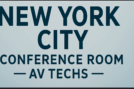What Will Happen If I Join Audio in Zoom?
In today’s digital-first world, Zoom has become one of the most popular tools for meetings, online classes, and virtual events. If you’ve ever joined a Zoom meeting, you’ve likely noticed the prompt asking if you want to “Join with Computer Audio” or “Join Audio.” But what exactly happens when you click that button?
Let’s break it down in simple terms — what happens when you join audio in Zoom, why it matters, and how it affects your meeting experience. Our team of conference room AV specialists in New York City ensures seamless audio and video integration for every kind of meeting setup.
What Does “Join Audio” Mean in Zoom?
When you “Join Audio” in Zoom, you’re connecting your device’s microphone and speakers (or headset) to the meeting. This allows you to hear other participants and speak to them in real time.
Think of it as plugging your voice into the meeting room — without joining audio, you can see what’s happening but can’t communicate verbally.
You can join audio in three main ways:
- Computer Audio – Uses your device’s built-in microphone and speakers (or headset).
- Phone Call – You can dial in to the meeting using a phone number provided by Zoom.
- VoIP (Voice over Internet Protocol) – This method uses your internet connection to transmit sound.
What Happens When You Join Audio in Zoom
Once you click “Join Audio,” Zoom connects your microphone and speakers so that:
- You can hear everyone else speaking in the meeting.
- Other participants can hear you when you unmute your microphone.
- You can engage fully in discussions, presentations, and group collaborations.
It’s like entering a real conference room — before you join audio, you’re just standing outside looking in. When you join, you’re part of the conversation.
Why Joining Audio Is Important
If you don’t join audio, you’ll still see the video feed, but:
- You won’t be able to hear anyone talking.
- Others won’t hear you, even if you start speaking.
- You might miss important instructions, updates, or discussions.
In short, joining audio ensures you’re an active participant instead of just an observer.
Common Audio Options and Settings
Zoom gives you several ways to customize your audio experience. Here’s what you can do after joining:
- Mute/Unmute – Control when others can hear you. Perfect for reducing background noise.
- Select Microphone/Speaker – Choose which audio device to use (built-in mic, headset, Bluetooth, etc.).
- Test Audio Before Joining – Check your mic and speaker before entering the meeting.
- Automatically Join with Computer Audio – Save time by enabling this option for future meetings.
These settings help you maintain clear communication and avoid awkward “Can you hear me?” moments.
Troubleshooting Zoom Audio Issues
Sometimes, even after joining audio, you might not hear anything. Here are a few quick fixes:
- Check your device’s volume and make sure it’s not muted.
- Select the correct microphone and speaker in Zoom’s audio settings.
- Update your audio drivers if using a PC.
- Reconnect or restart Zoom if the issue persists.
If you’re joining from a mobile device, make sure the app has permission to access your microphone. Audio plays a crucial role in virtual meetings — explore the benefits of using audio to understand how it improves collaboration and clarity.
The Benefits of Joining Audio in Zoom
Joining audio isn’t just about hearing and being heard — it enhances your overall meeting experience. Here’s how:
- Better collaboration – Share ideas instantly.
- Stronger engagement – Feel part of the discussion, not just a spectator.
- Improved communication – Tone and clarity add context to messages.
- Professional presence – Sounding clear and confident helps you make a great impression.
Whether you’re attending a work meeting, online class, or virtual event, audio connection keeps you engaged and connected.
What If You Don’t Join Audio?
If you skip joining audio, you’ll still be able to:
- See the speaker and shared screen,
- Chat using the text box,
- And react with emojis.
However, you’ll miss out on the human side of communication — tone, conversation flow, and real-time collaboration. In professional settings, this can make it harder to contribute or stay involved.
Tips for a Great Zoom Audio Experience
To get the best results when joining audio:
- Use a good-quality headset for clearer sound.
- Find a quiet environment to minimize background noise.
- Mute yourself when not speaking to avoid distractions.
- Always test your microphone before joining important meetings.
These simple habits help create a professional and smooth virtual meeting experience.
Final Thoughts: Joining Audio Makes All the Difference
Joining audio in Zoom is more than just a technical step — it’s your way of stepping into the virtual room and being part of the conversation. It ensures you can listen, speak, and engage just like you would in person. While video enhances engagement, there are scenarios where sound takes the lead — learn why audio is sometimes better than video.
So, the next time Zoom asks if you’d like to “Join with Computer Audio,” don’t hesitate — click yes! You’ll stay connected, productive, and fully involved in every meeting.